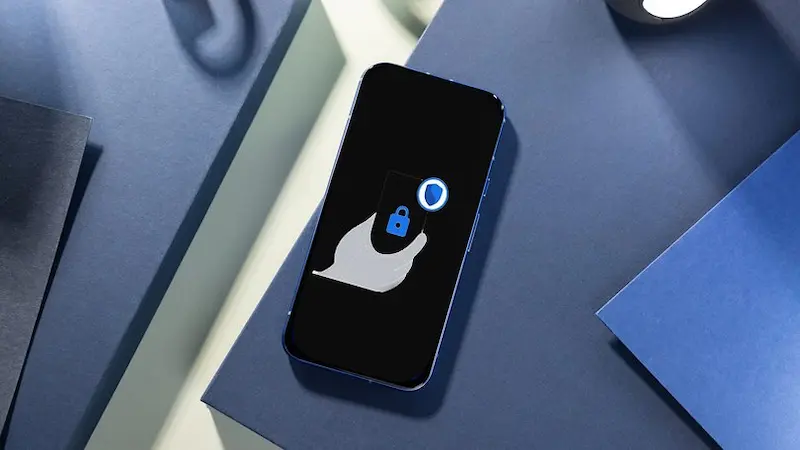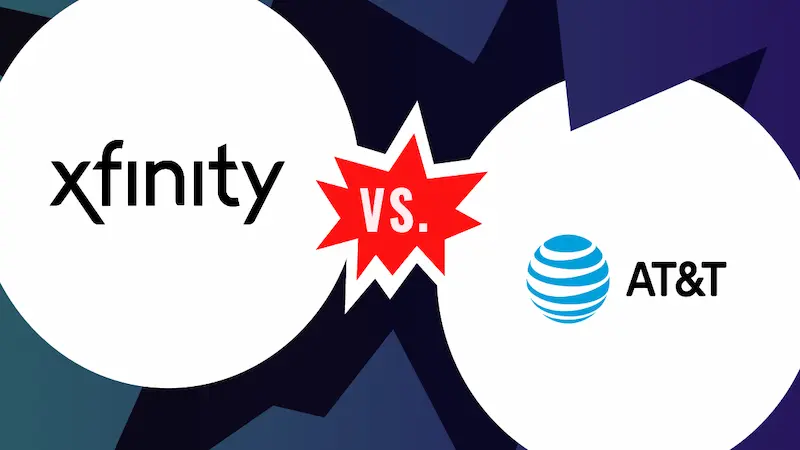2. Navigating the Interface: Understanding Your Tablet
Familiarizing Yourself with the Home Screen
Once you have completed the initial setup, it's time to familiarize yourself with the tablet's interface. The home screen serves as the central hub, featuring apps represented by icons. Swiping left or right may reveal additional screens with more app icons or widgets that provide quick access to information such as weather or news updates.
Most tablets come with pre-installed apps, and using them will help you understand how your tablet behaves. Take some time to explore what's available, including messaging apps, social media, web browsers, and entertainment platforms.
Customizing Your Home Screen
Customization is one of the thrilling aspects of using a tablet. You have the flexibility to rearrange and organize applications to fit your preference. Long-press an app icon to move it around, create folders by dragging one app over another, or remove them from the home screen entirely.
Furthermore, consider adding widgets to your home screen for quick access to key information. Widgets can provide real-time updates on weather, calendar events, news headlines, and more. Pinching the home screen often allows you to enable editing mode, giving you further control over how your home screen is structured.
Utilizing Navigation Features
Familiarize yourself with the navigation features specific to your device. On many tablets, you’ll find a navigation bar at the bottom that allows you to return home, view recently opened apps, or access settings.
In addition to touch navigation, check if your tablet supports gestures for easier navigation. For instance, swipe up to reveal the app drawer or swipe from the sides for additional controls. Learning these shortcuts can make everyday usage more seamless and enjoyable.

Next Page
You May Also Like
-

The Best Free Apps to Enhance Your Free Phone and Tablet Experience
Discover the best free apps to enhance your phone and tablet experience across communication, productivity, entertainment, health, and education categories.
-

How to Protect Your Free Phone and Tablet from Theft and Damage
Learn effective strategies to protect your free phone and tablet from theft and damage. Discover accessories, mindful habits, and security measures for optimal device safety.
-

Comparing Providers: Which Companies Offer the Best Free Monthly Service?
Discover the best internet service providers offering free or low-cost monthly plans. Compare options from Comcast, AT&T, T-Mobile, Verizon, and local providers for affordable connectivity.
Popular Blog
-

Affordable Alternatives When You Don’t Qualify for Free Government Phones in the U.S.
Don’t qualify for a free government phone like Lifeline? This article explores affordable options for staying connected. Discover prepaid plans, discounted deals, the used phone market, and how to leverage free Wi-Fi and community resources to maintain essential communication on a budget.
-

How to Get a Free Tablet from Government Programs
In this article, we’ll explore these programs, the types of tablets you can get, and the carriers currently participating in these initiatives.
-

How to Check Your Eligibility for Free Cell Phones and Services
Learn how to check your eligibility for free cell phones and services through programs like Lifeline and ACP. Discover income-based requirements, application steps, and benefits.